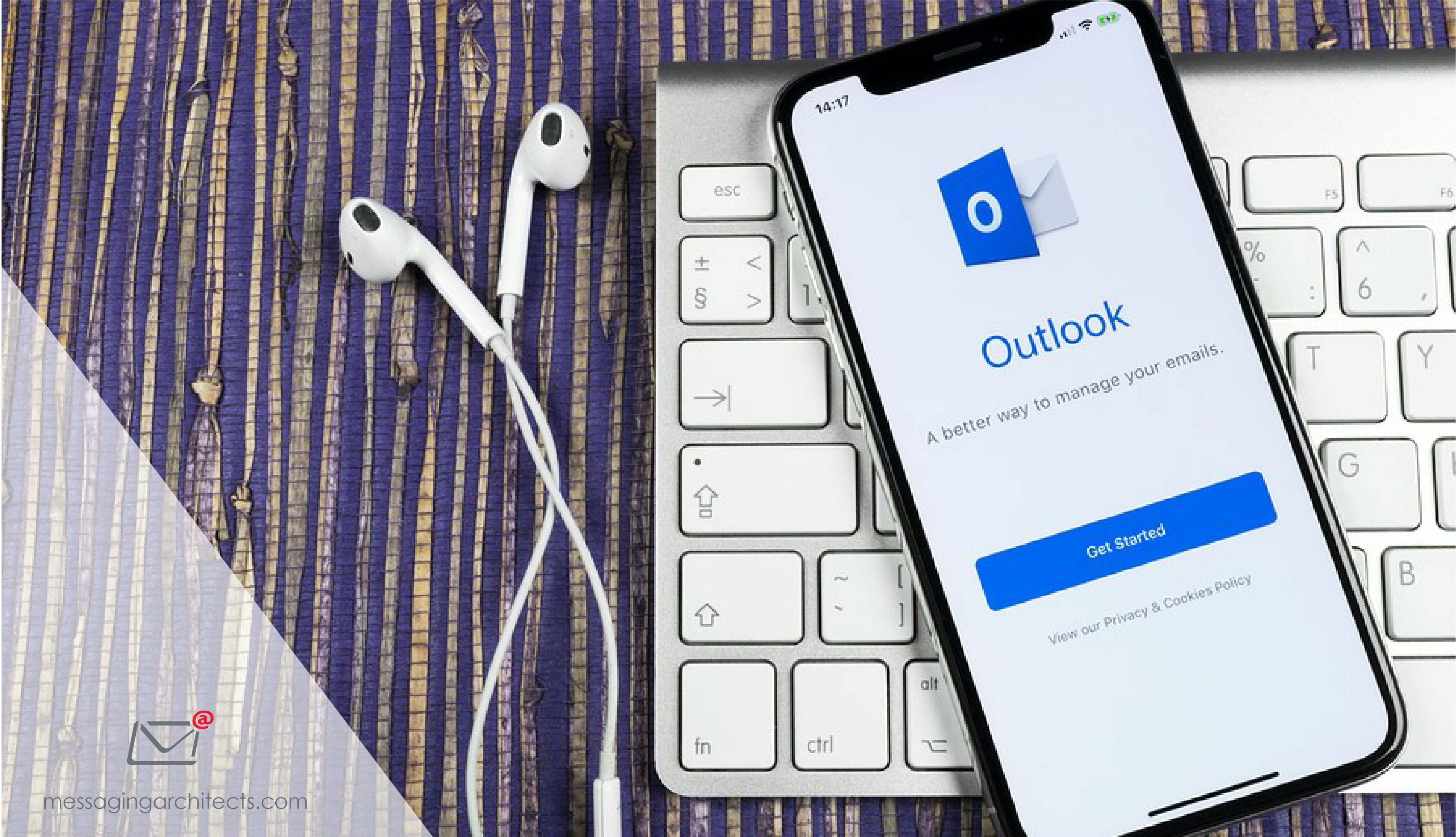Tips for email organization from Alexander Velarde
In modern society, we live our lives in the digital realm. We work, play games and even date online. Unfortunately, we have also digitized some of our bad habits. Those kitchen junk drawers filled with things we might need someday have morphed into overflowing email inboxes. But some pro-active email organization can restore order and boost productivity.
De-Clutter Your Inbox
A quick online search on “how to de-clutter” immediately delivers nearly nine million results. Consultants make a living by teaching customers to declutter their kitchens, their closets and their lives. Cleaning out your inbox, on the other hand, simply requires a little discipline.
Start by making a commitment to empty your inbox every time you read email. When you read a message, do one of the following:
- Delete it
- Move it to your task list
- Address it immediately
- Delegate the task to someone else
Creating custom folders helps clear the inbox and make information easier to locate down the road. For instance, you might create folders for specific clients or projects. You can even tell Outlook to automatically send emails from a certain address to a folder you specify.
Don’t Get Attached to Attachments
Although folders can prove a boon to your efforts at email organization, be careful not to turn your inbox into a document file cabinet. Instead of passing and storing documents in email, use OneDrive or another shared storage area. Working from a shared drive improves collaboration by ensuring that team members are viewing the most current version of the document.
In addition to improving collaboration, avoiding or removing file attachments significantly reduces the size of your mailbox. Emails without attachments require only a few kilobytes of storage space. An attached presentation or image file, on the other hand, can easily eat up ten megabytes or more of space. Those megabytes add up quickly.
Consequently, an essential step in de-cluttering involves removing attached files. Filter your email to display all messages with attachments. Save any necessary files to a storage location. Then either delete the emails entirely or simply remove the attached files.
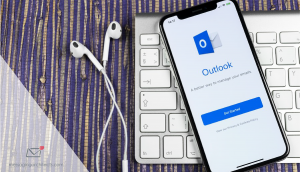
Office 365 Tools for Email Organization
While OneDrive and SharePoint empower document management, Office 365 email organization revolves around a number of useful tools. For example, think about an email conversation you have engaged in recently. Chances are that each reply included the text of the previous message. Those emails fill your inbox with duplicated information.
Outlook includes a Clean Up tool that allows you to delete or archive redundant emails. You can choose to clean up a single conversation. Alternatively, you can clean up an entire folder, with or without subfolders. You indicate whether to remove the messages completely or move them to a folder you specify. You can also save unread or flagged messages.
The Rules tool and built-in filters in Outlook provide additional methods to manage email. For instance, you can define a rule to send all emails with a subject that contains “meeting minutes” to a folder you designate. Or you can filter your mail to find all emails from a particular sender.

Make Email Organization a Team Effort
When individual employees build good email habits, the entire organization reaps the rewards. Implementing company-wide email policies and archiving solutions takes those benefits a step further. The experts at Messaging Architects can help your company develop solid information governance best practices that keep your business secure, productive and compliant.
Alexander Verlarde joined the team at Messaging Architects in 2006. Currently, he works in the Services Department as a Professional Services Technician, focusing primarily on implementations. He particularly enjoys the challenge of solving problems and helping systems run smoothly.