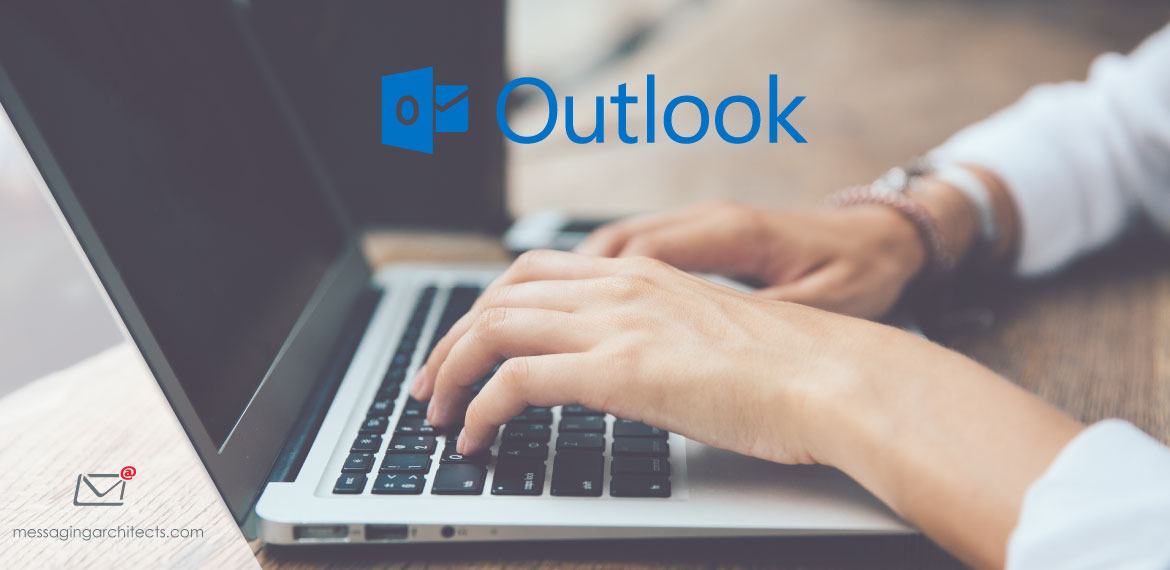When you receive a lot of email, your inbox becomes cluttered and difficult to navigate. Thankfully, you can use create Rules in Outlook to sort your incoming email. Here are the steps to set up a rule in Outlook that will automatically put incoming mail from a particular sender into a specific folder:
- Select an email in your Inbox from the sender you’d like to create a new folder for.
- Go to Rules > Create Rule on the toolbar.

- Check the “From…” box at the top of the Create Rule window. Check “Move the item to folder:” at the bottom of the Create Rule dialog box, and then click on the “Select Folder…”. Choose the folder you want to move emails from this sender to and then select OK.
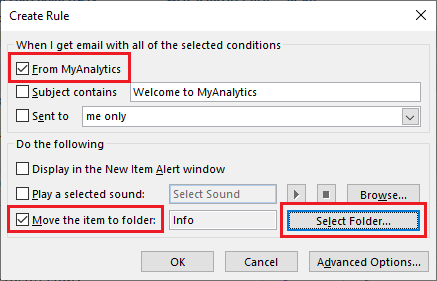 (If you need to create a folder to move the emails to, go to Select Folder, click the New button, and give your folder a name.)
(If you need to create a folder to move the emails to, go to Select Folder, click the New button, and give your folder a name.) - Click OK on the Create Rule dialog box. You will see an option to move old messages into the new folder, if you would like to.
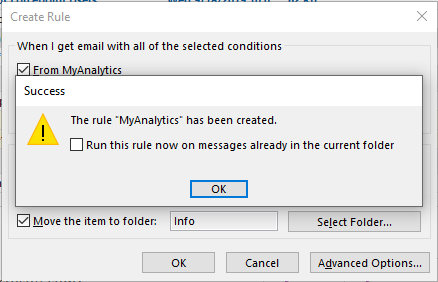
- Click OK.The Create Rule feature in Outlook is especially useful if you subscribe to several mailing lists or websites that frequently send out updates. You can also use Rules in Outlook to sort your mail in other ways: by who it was sent, what the subject line contains, and so on.This feature will keep your inbox organized and simple to navigate. Just remember to check the folders where you’ve moved your incoming mail!
Keep reading our Blog For more Productivity and Technology Tips or Contact us for any IT related question!