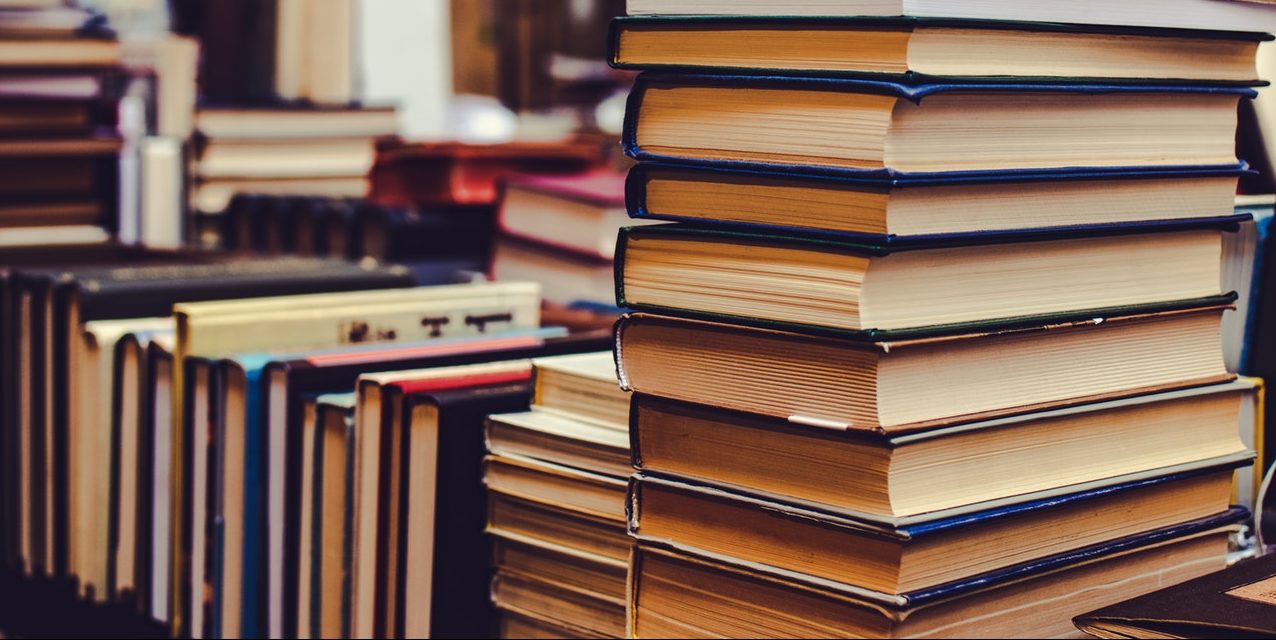Want to become more organized with Outlook categories? You can create your own color-coded labels with the Categorize feature to know at a glance what emails and calendar items are. Here’s how!
Outlook’s Categorize Feature
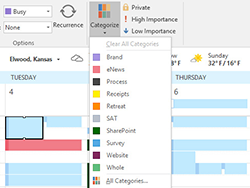
You can find the Categorize option in Outlook on the Ribbon or toolbar.
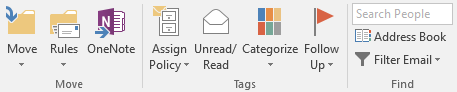
You can start using the categories as is, or you can customize them with your own labels.
Changing the Category Labels
You can label the default color categories for your own needs.
- Go to Home > Categorize (in the Tags group) on the Ribbon
- From the drop-down list, choose All Categories.
- Click on the category you want to rename.
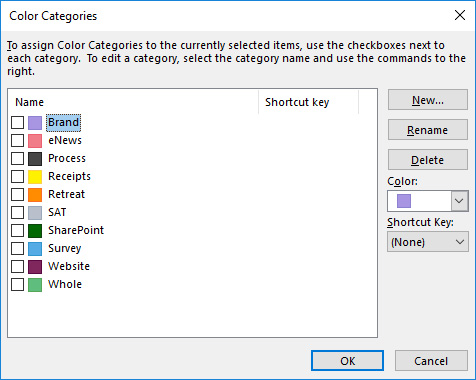
- Click Rename.
- Type the new name and hit Enter or click away.
- Click OK.
Adding more color categories
Run out of colors? You can create your own color categories.
- Go to Home > Categorize (in the Tags group) on the Ribbon
- From the drop-down list, choose All Categories.
- In the window that appears, click New.
- Enter a Name and choose a Color.
- Click OK.
Categorizing Items in Outlook
Now you can use these color-coded and labeled categories to organize not only your calendar appointments and meetings, but also your emails. For example, you may want to use a green color to denote all meetings and emails related to a work project.
To assign a color category to an item (an email or calendar appointment):
- Select an item.
- Go to Categorize (under the Home > Tags category) on the Ribbon.
- Choose a category from the drop-down menu.
OR
- Right-click on an item to see the menu.
- Choose Categorize and pick a color.
You can also assign a color when you’re creating a new appointment or meeting on your calendar. Just go to Tags > Categorize (under the Appointments tab on the toolbar) and pick a color.
Once you have your colors chosen and start categorizing items, you’ll be able to see at a glance how many meetings or tasks on your calendar relate to a certain topic.
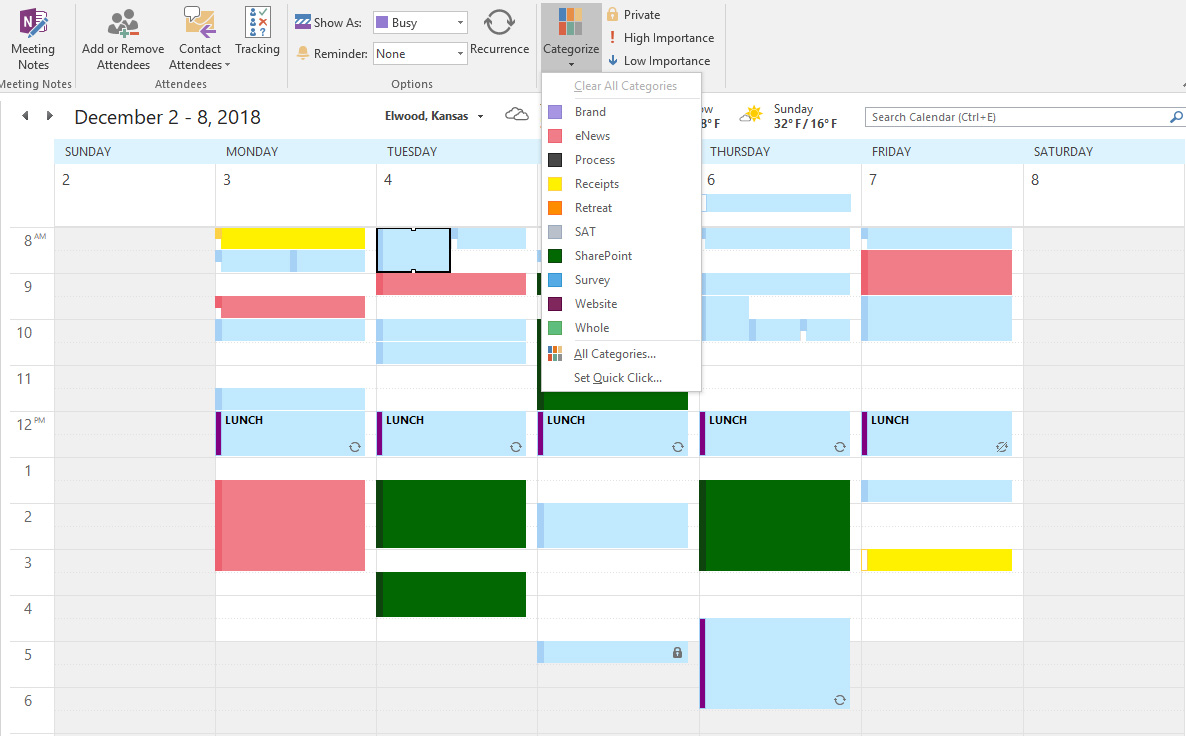
You can also search for emails with certain categories applied, and other useful actions.
Improving the workflow is essential if you want enhance your productivity. Using our best practices with Outlook Categories and colors is an awesome way to do it.
Keep reading our Blog For more Productivity and Office 365 Tips or Contact us for any IT related question!
Check out this article with some tricks on how to use the Calendar in Outlook from eMazzanti!