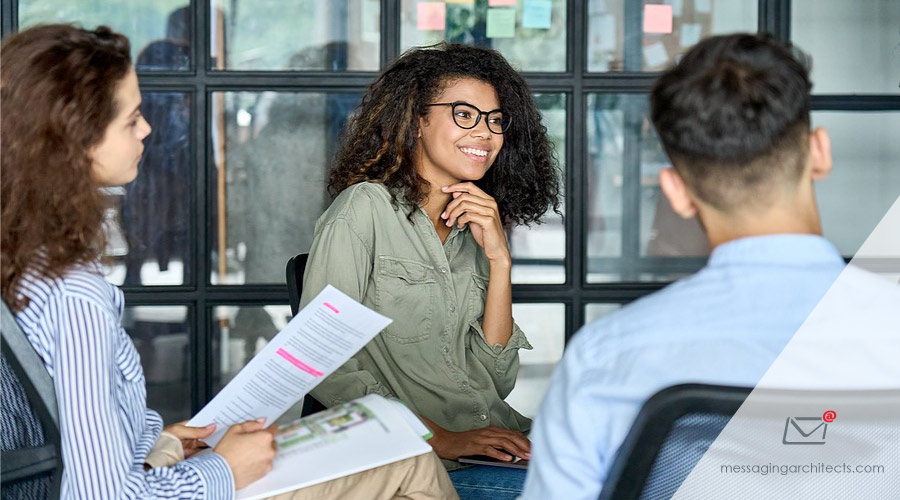Microsoft Teams and SharePoint sites play a critical role in building group collaboration and effective processes. No one wants to discover after a SharePoint and Teams migration that essential files and features have been lost in the process. With careful planning and the right tools, organizations can ensure a smooth transition to the new environment.
Understanding SharePoint Sites, Teams and Groups
To begin with, organizations need to understand some essentials about Microsoft Groups, Teams and SharePoint sites and how they interact.
At the basic level, SharePoint provides the underlying engine for Teams and Groups. For instance, every time someone creates a Team or a Group, the system automatically creates an associated SharePoint site. That site forms the document library for the Team (or Group). And each channel in the Team creates a folder within the document library.
However, while every Team and Group has an associated SharePoint site, users can create SharePoint sites not associated with any Team or Group. Likewise, users can create Groups that do not have an associated Team.
Additionally, SharePoint offers powerful customization options. For instance, the Marketing department may use a SharePoint site that includes a custom form and a web page in addition to the Teams functionality. That customization, while related to the Marketing department, is separate from the Team associated with the department.

Document the Environment Before Migrating
Because migration tools handle Teams, Groups and SharePoint sites differently, organizations need to create a detailed map of the items to be migrated. This includes identifying each Team, Group and SharePoint site, as well as the connections between them. Start with a list of SharePoint sites, as that will also include all Teams and Groups.
For example, the list will include Teams with their associated SharePoint sites and Groups. It will also include a list of Groups with no associated Team and SharePoint sites with no associated Team. And it should include notes about any SharePoint site customizations that need to migrate over to the new tenant.
This is a good time to do some spring cleaning. Unless the administrator restricts access, nearly anyone can create a SharePoint site or a Group. As a result, the list may include test sites with no real function or multiple sites or Groups that serve essentially the same purpose.
Use the Right Tool for SharePoint and Teams Migration
With a map of the environment in hand, you can determine the right migration tool to use. Without an understanding of the links between the organization’s SharePoint sites, Teams and Groups, however, you risk choosing the wrong tool. In that case, the migration may miss critical information that exists outside the Teams structure.
For instance, standard tools for Microsoft Teams migrations will typically work for organizations that have not done any SharePoint customizations. But SharePoint sites can prove quite complex, including a great deal of background HTML code, forms, and business logic. In that case, you will need to use a tool that can handle the customizations.
Additionally, standard utilities will migrate Groups in the same way as Teams. But you will need to remember to include orphan Groups in the migration list. Without those Groups, you may find on the other side of the migration that key data from OneNote, Planner and Tasks failed to migrate.
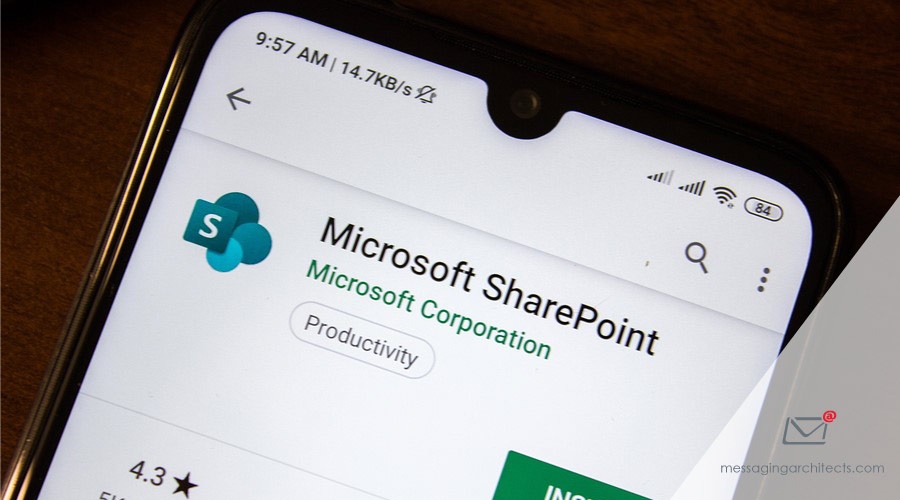
Untangle the Complexities of SharePoint and Teams Migration
Microsoft collaboration tools have revolutionized the way people work. Tools such as SharePoint and Teams offer endless opportunities to create environments tailored to work processes and business needs. But all that flexibility and functionality adds the potential for very complex migrations.
Enlisting the services of experienced Microsoft migration experts can make the difference between a successful migration and one that fails. The migration consultants at Messaging Architects have helped hundreds of organizations navigate these complexities with proven tools and deep expertise.