Most professionals send dozens of emails every day. Thus, neglecting to take the time to create a business email signature means missing a critical opportunity to connect. A well-crafted signature provides crucial contact details and much more. For instance, the signature can increase brand awareness, generate leads and drive traffic to your website.
What to Include in a Business Email Signature
In addition to essential contact details, your email signature can include anything from social media links to a favorite quote. Before you create your signature, consider what image you want to portray and what you want recipients to know or do.
Some elements you might consider adding to your business email signature include:
- Full name and title
- Company name or logo
- Contact information – List any secondary contact information, such as your phone number or your personal website. If you email foreign recipients, include your international prefix.
- Privacy notices – Some highly regulated industries require that emails include a disclaimer that the information in the email is confidential. Consult your legal department for specific wording to use.
- Social media icons – While you can include text links, easily-recognizable icons save space, add a spot of color and facilitate scanning. Only include links to social media accounts that you keep up to date.
- Photo – Consider adding your professional photo to the left of your name to add an additional personal touch.
- Website – Include a link to your personal or company website.
- CTA – Drive website traffic with a CTA button or clickable link. For instance, drive traffic to your retail website with a “Shop Our Spring Sale Now” link.
- Pronouns – Including preferred pronouns can help reduce confusion, for instance in the case of a gender-neutral name.
Design Tips for an Effective Signature
While you can include just about anything in an email signature, including too much will overwhelm the recipient. Keep the signature simple and uncluttered, using the design to focus the reader’s eye on the important details.
For instance, try to keep the signature to three or four lines. Emphasize your name by placing it first and using a larger font. Bold, color and graphics, used sparingly, will draw the eye to key elements. Stick to one or two colors, using them consistently. Colors should align with your company brand.
Ensure a mobile-friendly design. This includes using a font size that will show up on small screens. Additionally, links and buttons should be big enough and spaced far enough apart so that readers can tap them with their fingers.
Test your signature on multiple email clients. Email platforms such as Gmail do not load images by default, for example. And Outlook will not recognize background images.
How to Create a Business Email Signature in Outlook
Most popular email platforms allow users to customize an email signature and apply it either manually or automatically to new emails and replies. To create an email signature in Outlook, use the following steps:
- Create a new email message.
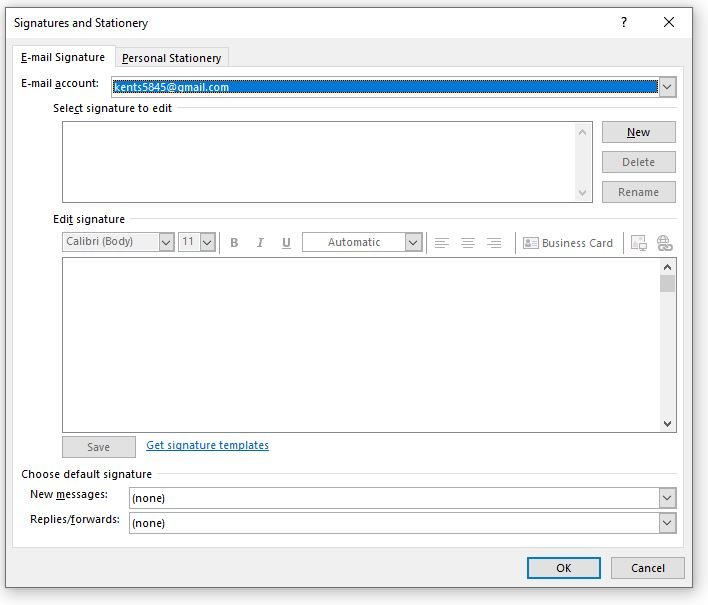
- On the Message menu, click Signature > Signatures. The Signatures and Stationery window appears. On the Email account list, choose the email account this signature will be associated with.
- Click the New button next to the Select signature to edit Then enter a name for the signature and click OK.
- Create your signature in the Edit signature You can adjust the font, colors and alignment. You can also insert a business card from your contacts, as well as a picture or a hyperlink. Or you can click Get signature templates to use a predesigned template in Word, then copy and paste the signature into the Edit Signature box.
- Under Choose default signature use the dropdown lists to choose the custom signatures to include for new messages and for replies/forwards. Or leave the default (none) setting. You can always manually apply signatures to individual emails.
NOTE: Keep in mind that including lengthy signatures on every reply/forward can make the conversation thread messy.
- Click OK to save the new signature. Outlook does not automatically apply the signature to the current message, but it will apply it to future messages if you indicated a default signature.
Manually Add Your Signature to an Email
To manually add a signature to an email message in Outlook, click Signature on the Message menu. On the dropdown list, click the signature you want to add.
Take Business Email Signatures to the Next Level
Messaging Architects can help you deploy business email signature solutions that allow for the creation and management of multiple signatures. With these tools, organizations can provide important marketing and event information and ensure a consistent look and feel across the organization. These solutions fully integrate with Microsoft 365.








