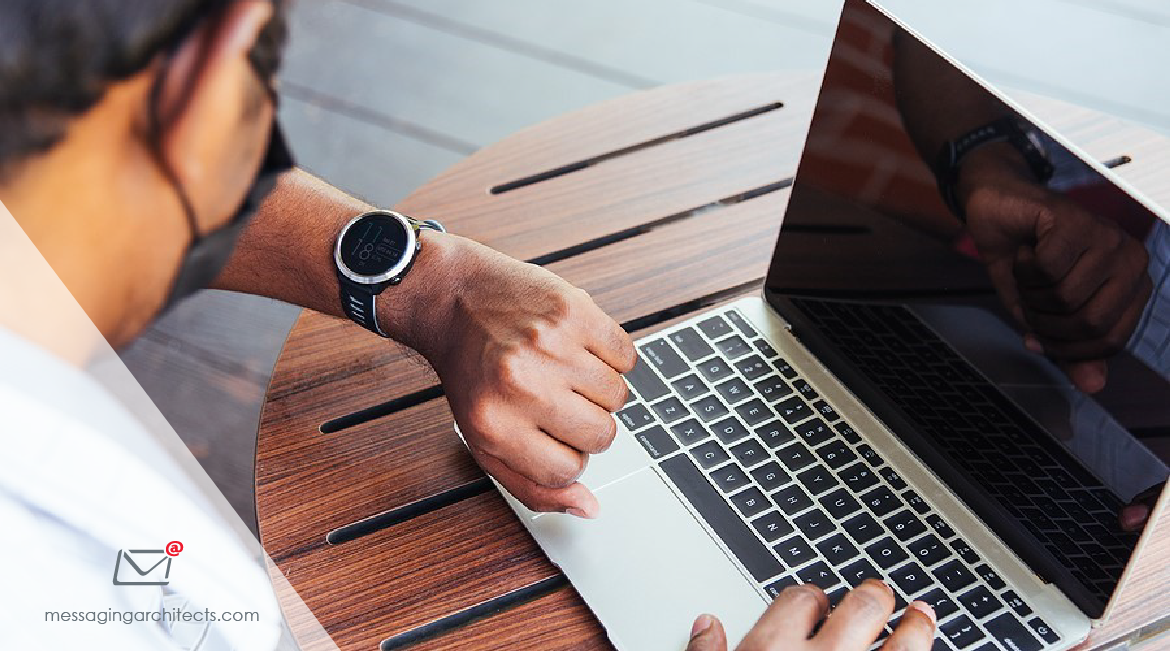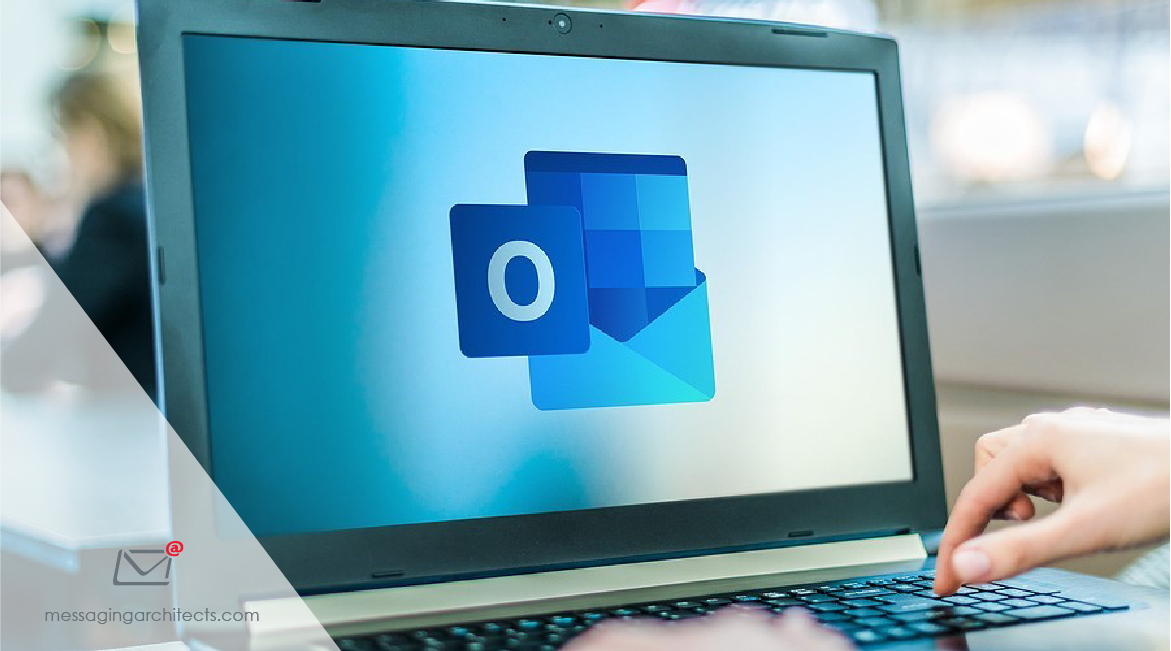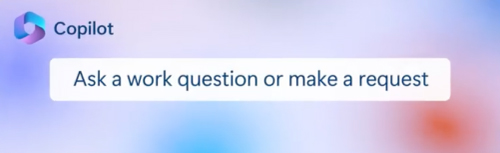Email powers communication and provides an effective way for businesses to connect with customers and stakeholders. It serves as an important record of conversations and transactions. But it also eats up valuable time. According to a study by McKinsey, office workers spend 28% of their workweek on email. Consider these Microsoft Outlook features that automate routine email tasks and help busy professionals reclaim their hours.
Compose Now, Send Later
Email timing makes a difference. For instance, send an email to a coworker at the beginning of their weeklong vacation, and it will get buried in hundreds of emails. Likewise, sending a meeting agenda three weeks before the meeting almost ensures that attendees will ignore it. But waiting a week to write an important email may mean the email never gets sent.
Fortunately, Outlook makes it easy to schedule emails. That means that you can write the email now but tell Outlook to send it at a time you specify. To Schedule an email:
- Click the drop-down arrow next to the Send button and select Schedule send.
- Either click one of the default options or select Custom time. If you choose Custom, a calendar will appear. Select the day and time to send the email.
- Click Send.
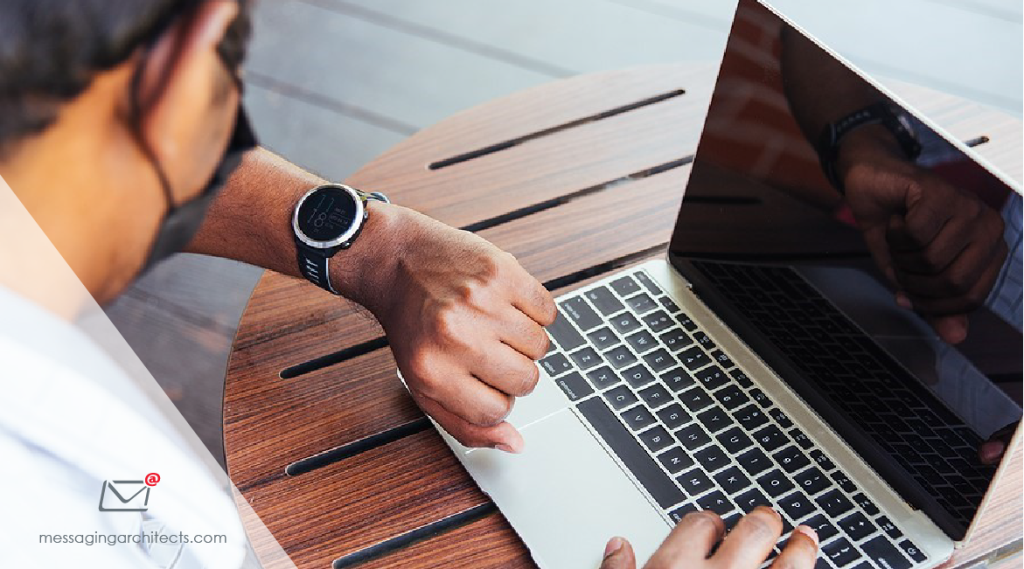
Organize Incoming Messages Automatically with Rules
Inbox rules tell Outlook how to handle incoming messages, and users specify both the situations that trigger the action as well as the action to take. For example, an employee going on vacation might forward all emails from an important client to a coworker.
To create an Inbox rule:
- Click Settings. Then, under Mail settings, click Rules.
- Create a name for the new rule.
- Under Add a condition, click the drop-down arrow to choose the condition that triggers the action. For example, the condition may involve emails from a specific sender or emails with a subject that includes a certain word or phrase. Add additional conditions as necessary.
- Under Add an action, click the drop-down arrow to choose the action to take. For example, the action may involve marking emails with a certain category or redirecting them to another recipient. Add additional actions as needed.
- To include an exception, click Add an exception. For example, the rule might apply to all emails from a specified sender except for those marked with sensitivity.
Clean Up an Email Folder with Sweep
Sweep rules do not include as many options as inbox Rules. However, they offer a quick and easy way to clean up a specific folder by moving or deleting messages from a specific sender. For example, a user might set a Sweep rule to always keep the latest update email from the Sales team but automatically delete the rest.
To define a Sweep rule, open an email message and click Sweep on the Home toolbar. A dialog box appears with four options:
- Move all messages from the [folder name] folder – Instantly remove all existing messages from this sender from the current folder. By default, move them to the Deleted Items folder. Or click the Move To drop-down list and choose an alternate folder.
- Move all messages from the [folder name] folder and any future messages – Same as the previous option, except that this option applies not just to existing emails but all future emails from the current sender.
- Always keep the latest message and move the rest from the [folder name] folder – This option retains only the most current email from this sender and removes all others.
- Always move messages older than 10 days from the [folder name] folder – Automatically remove time-sensitive emails, such as weekly sales offers, once they no longer have value.
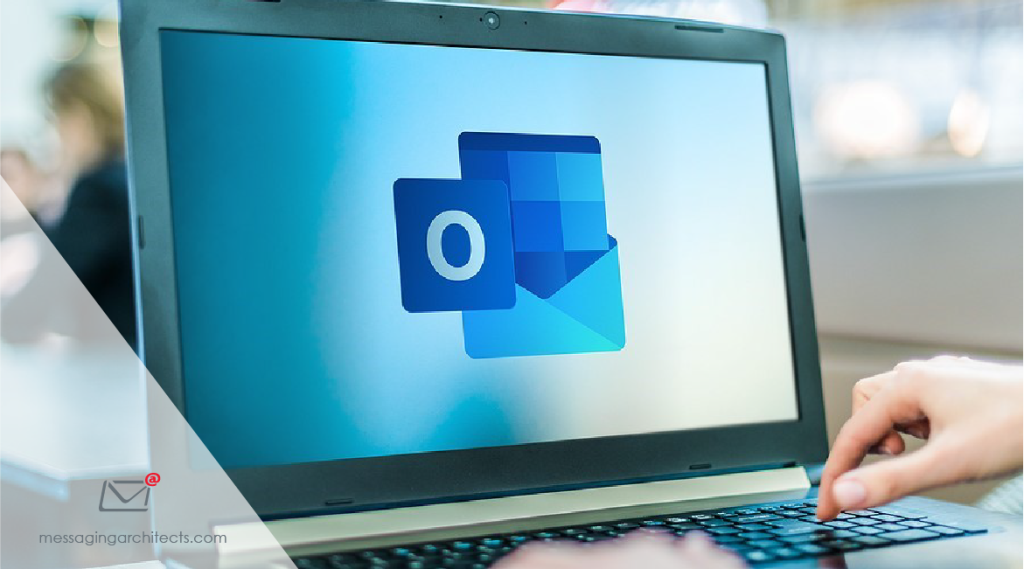
Ignore Unwanted Conversations
Sometimes an email conversation continues long after it ceases to be relevant to one of the recipients. Rather than be distracted by repeated emails that no longer apply, users can ignore an entire conversation.
Simply select any message in the conversation. Then click the arrow next to Delete on the Home toolbar and select Ignore. Outlook removes the existing conversation and automatically sends all future replies directly to Deleted Items.
Discover Your New Favorite Microsoft Outlook Features
These Microsoft Outlook features represent just the tip of the iceberg for time-saving options in Outlook. The Microsoft experts at Messaging Architects work with organizations to optimize their email use. From planning a Microsoft 365 migration to strengthening email security and regulatory compliance, they bring the expertise businesses need.