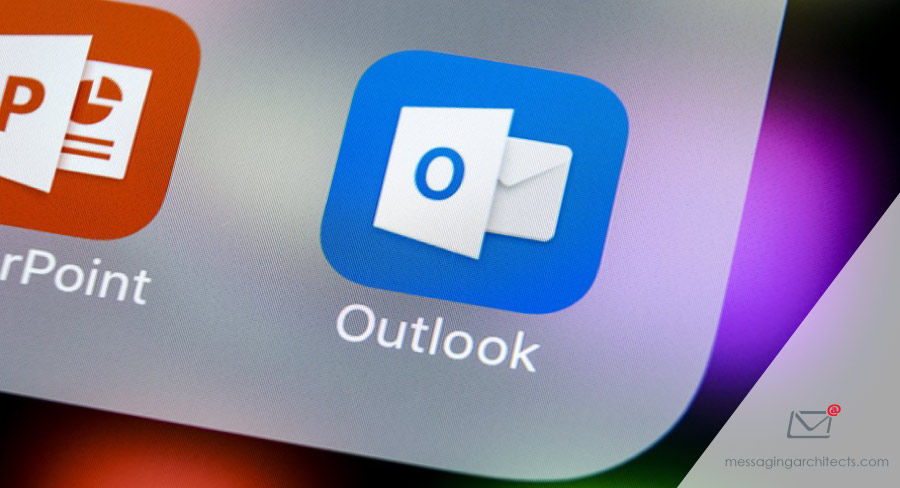Now that you have been working with Office 365 for a while, you have mastered a few Outlook management tips. For instance, you learned to streamline your email using Quick Steps, and you created an email signature. Now the time has come to have some fun! Check out these Outlook tips and tricks guaranteed to make your day.
1. Write Now, Send Later
You can compose a message now and tell Outlook to send it at a later time. For example, suppose you want your email to arrive on your coworker’s desk first thing in the morning. Write the message now. Then select Options > Delay Delivery. Click the “Do not deliver before” option and specify a date and time.
2. Sketch Inside a Message
Sometimes words alone cannot adequately convey your message. Perhaps you need to send a rough sketch of a room design or highlight part of an image. While composing or replying to an email, select Draw > Drawing Canvas. Then use your Windows pen, stylus or just your finger to draw away.
3. Create a Mailing List
For groups that you email often, create a Contact Group. Select Home > New Items. Then select More Items > Contact Group. (Better yet, save yourself some time and just click Ctrl + Shift + L.) Enter a name for the group, then add members to the group from your Outlook Contacts.

4. Translate Messages on the Fly
Microsoft now offers a Translator for Outlook add-in, covering many languages. Sending an email to Israel or Uzbekistan? No problem. You can translate messages as you write. Once you install the add-in, simply select the message you want to translate and click Home > Translate Message.
5. Make Your Emails Accessible to People with Disabilities
When you send an email to a group of coworkers, keep in mind that some colleagues may have vision issues or other disabilities. Unless you have those disabilities yourself, you may not know when your email will prove difficult to read and understand. Consequently, Microsoft provides an Accessibility Checker to review your emails and provide helpful tips.
For example, you may need to adjust your formatting to add underlines to a color-coded hyperlink text. Or you may need to add alt text to images or shapes, so that readers who cannot see the image can still grasp the message the image conveys. To use the feature when composing or replying to an email, select Review > Check Accessibility.
6. Save an Email as a PDF
You can quickly create a PDF from an email so that you can print it later or store it with related documents. Just click Ctrl + P. Then, in the Print dialog box, select Microsoft Print to PDF as the printer. The system will prompt you to pick a folder and name the new file.
7. Let Outlook Read Your Message to You
Need to catch up on email while you work on another project or make dinner? Let Outlook read your messages to you. Select a message and then click Home > Read Aloud. You can also use this feature in Word to have the system read you the text you highlight.
8. Clean Up Redundant Messages
Over time, email threads in an Outlook conversation can grow unwieldy. With each reply that includes the previous messages, the email grows longer and longer. The Conversation Clean Up tool looks for messages that are completely contained in a reply. Then it deletes all copies of the message except the last one.
You can clean up a single conversation, an entire folder or a folder with all its subfolders. Just click Home > Delete > Clean Up. In your mail options, you can specify where cleaned-up items will go. You can also tell Outlook not to move unread, categorized or digitally signed messages.
9. Keep Track of Multiple Time Zones
Working with team members in more than one time zone can prove tricky. But fortunately thanks to our Outlook Tips and Tricks, you can show up to three different time zones side-by-side in Outlook Calendar. In Calendar, select File > Account Information > Options. Then select Calendar. In the Time Zones section, specify up to three time zones to display.
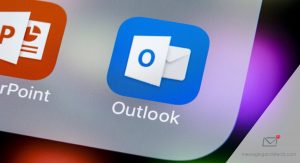
10. Save Time with Keyboard Shortcuts
Email already takes up too much of your time each day. Fortunately, some of the best Outlook tips and tricks allow you use shortcuts to shave time off frequent tasks. Here are just ten shortcuts to get you started:
| Action | Keyboard Shortcut |
| Create a new message | Ctrl + Shift + M |
| Insert a hyperlink | Ctrl + K |
| Move a message to another folder | Ctrl + Shift + V |
| Send your message | Ctrl + Enter |
| Create a new contact | Ctrl + Shift + C |
| Create a new task | Ctrl + Shift + K |
| Switch to Mail | Ctrl + 1 |
| Open your Outlook calendar | Ctrl + 2 |
| Open the Contacts list | Ctrl + 3 |
| Go to your To-Do List | Ctrl + 4 |
Outlook Tips and Tricks: Just the Beginning
Although email should make our lives easier, sometimes if feels like a yet another chore. With these Outlook tips and tricks, you can begin to take control of your email. The experts at Messaging Architects can take you even further. We will help you tighten up your email security, provide ePolicy consulting and guide you through the maze of data compliance.