Millions of individuals and businesses around the world depend on Microsoft Outlook as a core business tool. Consequently, when the email system fails to perform as expected, productivity drops. One of the most common problems Outlook users experience involves corrupted PST files. Thus, understanding the best proven methods to repair PST files becomes vital.
PST (personal storage table) refers to a file format that Microsoft Outlook uses to store certain types of data locally. This data can include information such as email messages, contacts, calendar events, and tasks. PST files allow you to use this information even when you work offline.
However, certain issues can cause PST files to get corrupted, which will in turn result in Outlook not performing as it should. For instance, PST files have size limitations. Additionally, hardware failures or sudden shutdowns can result in PST file corruption.
Signs That PST Files May Be Corrupted
To keep email running as it should, stay on the alert for PST file problems. Corruption can lead to loss of important emails, contacts, and other necessary information. PST file problems may also indicate malware, as certain infections corrupt PST files to gain access to your computer. For these reasons, addressing corrupted files quickly proves important.
Common signs of PST file corruption include the following:
- An error message from Outlook indicating that it cannot open your data file or folders.
- Inability to open specific folders or emails in Outlook.
- Outlook freezing or crashing during basic tasks such as searching for emails or sending an email.
- Outlook performing slowly or erratically.

Best Proven Methods to Repair PST Files
For most cases, Microsoft’s Inbox Repair tool will do the job nicely. To fix corrupted PST files using the Inbox Repair tool, use the following steps:
- Begin by closing Outlook.
- Locate and open SCANPST.EXE in the Microsoft Office installation folder.
- Select the PST file to scan and repair. If you do not already know the location of the corrupted PST file, press Windows+S to open Windows Search and search for the file. Alternatively, open Outlook and navigate to File>Account Settings>Data Files to view the PST file location. Make sure you close Outlook before proceeding with the repair.
- Inbox Repair includes an option to create a backup of the damaged PST file before beginning the repair. Be sure to select that option.
- In the Inbox Repair tool, click Start. The tool will scan the PST file for corruption.
- If the system finds errors, click Repair to start the repair process. This may take a few minutes.
- When the repair tool completes the repair, restart Outlook.
Note: You should find the repaired PST file and the corrupted file (now with a .BAK extension) in the original folder. However, sometimes Inbox Repair places the repaired file in a Lost and Found folder or Recovered Personal Folders. In this case, move the misplaced files or folders into a new PST data file.
Users do have several additional options available for repairing PST files. For example, for minor file corruption, users may try recovering data from the file manually by exporting the data into a new PST file. While this method may work for simple corruption, it will not prove effective in many instances.
Alternatively, some online services will also allow users to upload corrupted files, which they will then attempt to repair. Users can also invest in several third-party tools that specialize in PST file repair. However, online services present serious security issues with spotty results. And third-party tools may prove necessary in some cases, but they often come with a high cost.
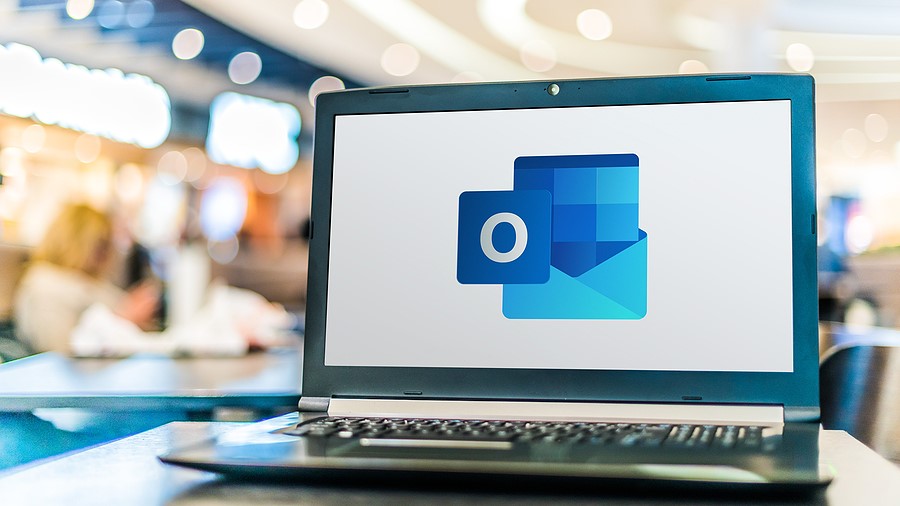
Better Yet…Tips to Avoid Broken PST Files
While power outages and other system failures outside of your control can cause PST file corruption, keeping your PST files healthy will help Outlook run smoothly. Some best practices to avoid PST file corruption include the following:
- Keep PST files within size limits – Large PST files are more likely to become corrupted. Try to keep PST files below 10GB. Keep in mind that any older format PSTs (from Outlook 2002 or earlier) must stay well below 2GB.
- Always close Outlook properly – Abnormal shutdowns that occur while a PST is processing can result in corruption.
- Store PST files locally – Saving these files on network drives or servers can lead to corruption, as these network environments do not always handle frequent access well.
- Keep antivirus and anti-malware up-to-date – This will help protect PST files from malware that can cause corruption.
- Take care with bulk operations – Performing operations simultaneously on a large number of emails can cause problems in Outlook. Limit bulk operations to no more than 1000 files at a time.
Explore Additional Microsoft Outlook Tips and Tricks
Messaging Architects engineers have deep expertise with Microsoft Outlook and other Microsoft products. We can help you get the most out of Outlook with configuration advice and other essential Outlook tips and tricks.






