Microsoft includes a status bar at the bottom of the window in each of its applications. While many users may not even notice the status bar, it delivers quick access to various useful Excel features. For instance, the Excel status bar gives users one-click access to frequently used calculations, multiple worksheet views, the macro recorder and more.
By default, the Excel status bar shows the following, beginning in the left corner:
- Cell Mode – This indicates the current editing mode. For example, if a cell is in Ready or Enter modes, tapping the right arrow key will move the cursor to the adjacent cell. In Edit mode, however, tapping the right arrow key will move the cursor to the next character.
- Macro Recorder – Allows users to easily create macros to automate repetitive or multi-step tasks.
- Accessibility Checker – When activated, this signals Excel to track accessibility issues in real time and show results on the status bar.
- Average, Count and Sum – When the user selects multiple cells with numerical values, Excel automatically performs and displays simple calculations. Users can copy those values and paste them into the worksheet.
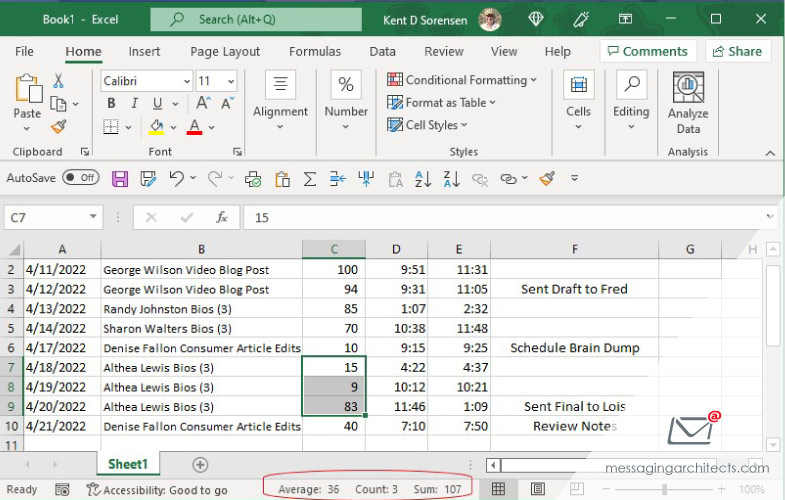
- Worksheet Views – Toggle among Normal, Page Layout and Page Break Preview views.
- Zoom Slider and Zoom Indicator – Quickly adjust the display magnification.
Other default options such as current page number may display, depending on operations that have been performed.
How to Customize the Excel Status Bar
Users can change the options that display by right-clicking anywhere on the status bar. A list of options appears, with checkmarks next to active options. Click any option to display it on the status bar. Or click a checked option to remove it from the status bar.
For example, select the Minimum or Maximum options to display the minimum or maximum numerical value of selected cells. Or select Caps Lock to display an indication if Caps Lock has been turned on.
Copying and Pasting from the Excel Status Bar
Previous versions of Excel showed quick facts about highlighted cells, including the sum and average. Now, Excel takes that a step further, allowing users to copy a value from the status bar and insert it into the desired location in the workbook. For instance, users can quickly calculate and display the average value of multiple cells without typing the formula.
To copy values from the status bar into a worksheet:
- In a worksheet that contains data, right-click the status bar to ensure that the desired option is turned on (for example, Average or Maximum).
- Select the cells containing the data you want to calculate. For instance, to calculate a student’s average test score for the semester, highlight all the cells displaying the student’s test scores.
- On the status bar, click the value to copy.
- Click the cell in which to paste the copied data. Then press Ctrl+V to paste the data into the selected cell.
Automate Repetitive Tasks with Macros
One of the nifty Excel features that many users overlook involves creating macros that allow users to complete repeated tasks with a simple shortcut key. For instance, a macro can be used to format data, apply calculations to cells or complete a combination of tasks in sequence.
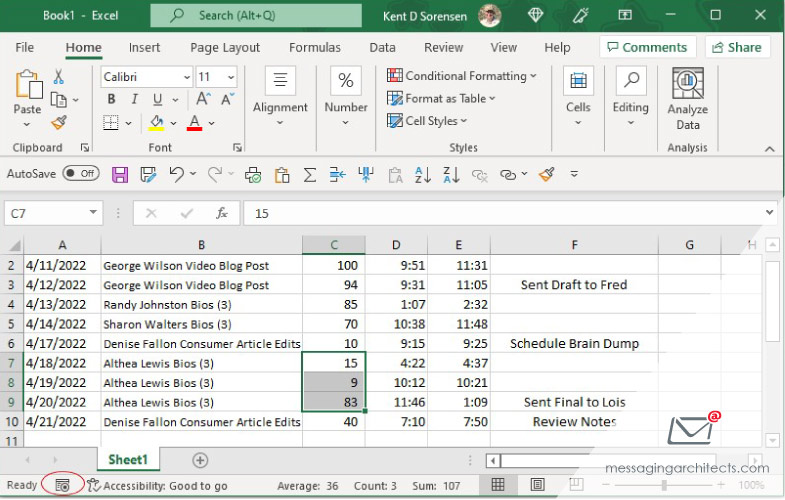
While macros use VBA code, they require no coding on the part of the user. The user just clicks the Macro Recording button ( ) near the left of the status bar, then assigns a name and a shortcut key to the macro. Excel records every move the user makes until they click the Stop Recording button on the status bar.

Stay Up to Date with Microsoft Features
Microsoft continually updates Excel and its other Office products to improve productivity and security and deliver requested features. And because Microsoft 365 operates in the cloud, users always work with the latest version, without need to deploy updates and patches.
Contact the Microsoft experts at Messaging Architects today to upgrade to Microsoft 365 or to optimize your existing subscription.