Michael Jordan once said, “Talent wins games, but teamwork and intelligence win championships.” That theory rings just as true in the workplace as on the basketball court, and Microsoft makes it easy to build productive teams. Explore four apps and features designed to help teams take collaboration in Microsoft 365 to new heights.
Co-Author with Ease
Sending files or emails back and forth invites frustration and error. Microsoft 365, on the other hand, makes co-authoring simple. It eliminates version control issues and ensures that everyone sees everyone else’s edits in real time. Microsoft 365 delivers all the advantages of working in the same room, and much more.
To get started coauthoring a document, simply open a Word document, PowerPoint presentation, or Excel spreadsheet stored in SharePoint or OneDrive and share the file with others. Each collaborator will see edits in real time, and they can work from anywhere using any device compatible with Microsoft 365 apps.
For example, several team members can work simultaneously on the same report in Microsoft Word. They can see who is editing what sections and watch typing in real time, avoiding conflicts and duplications. They can also add comments and suggestions, track changes, and use @mentions to get the attention of another author.
Coauthoring works with Word documents, PowerPoint presentations, and Excel spreadsheets. While Microsoft does not explicitly state a limit to the number of collaborators, coauthoring seems to work best with less than 15 people.

Brainstorm, Sketch, and Share Ideas in Real Time
Microsoft’s Whiteboard app delivers an infinite canvas for brainstorming. Multiple collaborators can draw, type, add images, and more in real time on the same canvas. Popular ways to improve collaboration with Whiteboard include:
- Make remote meetings more interactive – Using a shared Whiteboard, team members co-create content together. Ink-to-shape and ink-to-text features convert handwriting into shapes and text. Users can add sticky notes, images, and web links. And as the meeting ends, they can export the whiteboard as an image or PDF and share it.
- Use templates to spark creativity and enhance collaboration – Whiteboard offers several useful templates as starting points. Examples include templates for brainstorming, SWOT analysis, project planning, Kanban board, storyboard, and agile sprint planning.
- Create a visual project plan – Using one of the project planning templates as a starting point, teams can customize the template to suit needs and preferences. They then assign tasks to team members, add comments and feedback, and track progress.
Gather Valuable Feedback
Microsoft Forms allows users to gather feedback using a variety of methods, from surveys to quizzes and polls. Users create a form from scratch or choose from a several handy templates. Either way, they have many options to customize the form by adding different kinds of questions, inserting images or videos, and changing thematic elements.
For example, a team member might create a form to collect feedback on a presentation. They can add different types of questions, from multiple choice questions to asking coworkers to rate a certain aspect of the presentation. They can even add branching logic to tailor the form based on responses.
Once they create the form, the team member shares it with coworkers or customers via email, social media, or a QR code. They can also embed the form into a website or blog, viewing responses in real time and analyzing them using charts and graphs.

Intuitive Task Management
With Microsoft Planner, teams have access to an intuitive tool for task management. Ideal for small, agile teams that need to collaborate on simple projects, Planner enables collaborators to create plans and assign tasks easily. They can organize work into boards and buckets and categorize them based on status or assignments.
Also, because Planner integrates with other Microsoft 365 apps, team members can access their tasks and receive project updates from anywhere. And they can view tasks in different formats, including charts and schedules.
For planning more sophisticated projects that involve multiple dependencies or need to follow a specific methodology, teams will likely use Microsoft Project instead.
Take the Next Step with Collaboration in Microsoft 365
These powerful Microsoft 365 features represent just a taste of the collaboration options in Microsoft 365. To explore additional Microsoft tools or to plan your Microsoft 365 migration, contact the Microsoft experts at Messaging Architects.