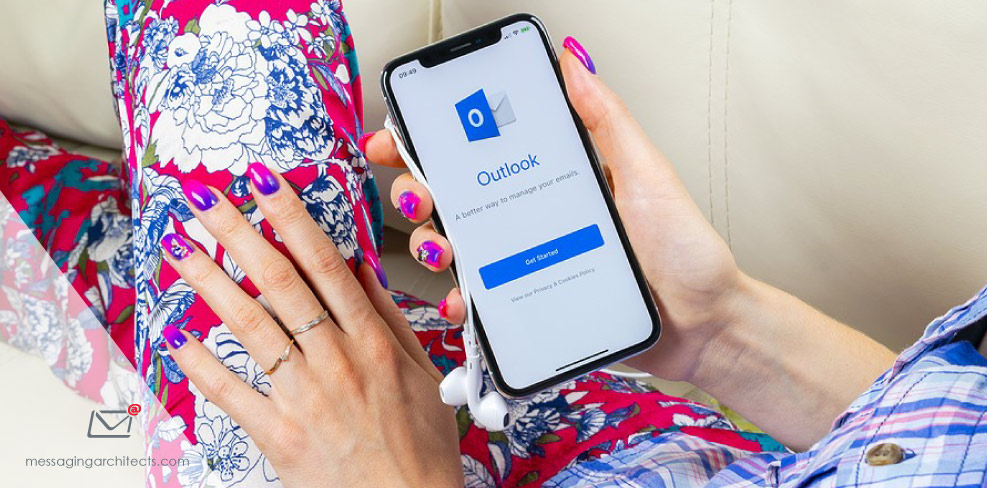Microsoft 365 offers several different types of mailboxes and collaboration tools. For instance, certain specialty mailboxes facilitate scheduling or allow shared access. Understanding the different types of Microsoft 365 mailboxes and related tools will help businesses communicate more efficiently and can even save license costs.
The six main types of mailboxes include:
- Mailbox (requires paid license)
- Distribution Group (Free)
- Resource (Free)
- Contacts (Free)
- Shared (Free)
- Microsoft 365 Groups (Free)
Mailbox (requires paid license)
When organizations purchase any Microsoft 365 subscription that includes Exchange Online, each licensed user receives a mailbox. This is the mailbox that users add to their various devices and log into each day with their email address and password. Businesses pay a license fee for each user.
Distribution Groups Streamline Communications
Distribution groups provide a streamlined way to send email to a list of recipients with more functionality than a simple distribution list. There is a mailbox associated with the Distribution Group and all mail will be sent to that address.
Members have access to this mailbox like a shared mailbox or can receive a distributed copy automatically to make it function more like a distribution list. Other features allow administrators to restrict the access and visibility of this Group to non-members or external senders. In addition, Distribution Groups in Microsoft 365 can be self-managed allowing self-add or self-remove. Or you can designate the owner of that Group to authorize the action.
Distribution groups can include both internal and external members. For example, you could create an internal group including all employees in a department. You could also create an external distribution group for customers who sign up for the monthly sales newsletter.

Resource Microsoft 365 Mailboxes for Scheduling
Resource mailboxes facilitate scheduling for physical locations or equipment, such as conference rooms. They provide a wide range of options for self-management allowing auto-acceptance or manual acceptance. They also offer additional parameters governing length of meetings, priority groups, or time restrictions to avoid commandeering the meeting room through auto-acceptance.
Simply create an email address for the room or piece of equipment as if it were an actual person. Then add the resource email to a calendar item or meeting request in Outlook to reserve it for that time slot.
Contacts Bring Outsiders In
Contacts provide a simple way of keeping frequent contacts available to your organization. Once you add an external email address as a contact, you can then include that person in a distribution group.
For example, you can create an internal distribution group and allow an outside consultant to also receive emails sent to the group. Simply add that consultant as a contact first, and then add them to the distribution group.
Shared Mailboxes Instead of Extra Licenses
Shared mailboxes provide a great option for sharing email communications among a group of users without cluttering their primary mailboxes. For example, an IT department may create a shared mailbox for the help desk. Any user assigned to the shared mailbox will be able to see and act on emails sent to the mailbox.
Once a user has been assigned to a shared mailbox, they will see the shared emails below their primary inbox. If any of the users deletes an email in the shared mailbox or moves it to a subfolder, all assigned users reflect the change. In addition, when a user replies to an email, the reply comes from the shared email address.
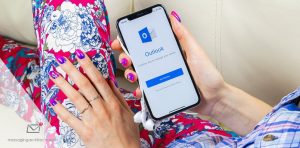
Businesses too often underutilize the shared mailbox option. For example, the company website may include a generic email address for sales inquiries that need to be sent to five salespeople. Using a distribution group to send those emails to a group of users proves cumbersome, as it clutters up the users’ primary inbox.
In this example, many businesses end up paying for an extra license so that the sales inquiries go to a separate inbox. However, creating a shared mailbox offers a much more efficient solution. And, because the shared mailbox does not require purchasing an additional license, it saves money.
While the mailbox does not require a license there are restrictions on the amount of content. And the fact that these mailboxes do not support enhanced data retention policies and litigation hold make them an inappropriate method for trying to preserve data in your organization.
Note: There is no Microsoft 365 redirection with a Shared Mailbox because the shared mailbox is not licensed.
Microsoft 365 Groups
Microsoft 365 groups were designed to enhance collaborative work, with a setup similar to the shared mailbox. Each group has a name, an email address and assigned users, and a group can include both internal and external members. In addition, each group shares a calendar, a document library, a OneNote notebook, a SharePoint team site and a planner.
Explore the Benefits of Microsoft 365 Mailboxes
Microsoft 365 mailboxes offer flexible options to help your organization communicate more efficiently. The Microsoft experts at Messaging Architects can help you optimize your mail setup to improve business communication. Or, if you are looking to migrate to Microsoft 365, they can guide you through a successful cloud migration.