For years, Microsoft users have depended on Word’s built-in spelling and grammar checker. Many of those users may be not aware that Microsoft has updated and expanded its editing features, bringing them to Outlook. With Microsoft Editor in Outlook, users can both proof and refine their writing to be more inclusive and professional in more than 20 languages.
AI-powered Intelligent Writing Support
With Microsoft Editor, users benefit from a versatile writing assistant powered by artificial intelligence (AI). The familiar red and blue underlines still alert users to spelling and grammar corrections. But now, Editor also offers stylistic suggestions to help users make their emails more readable, more professional, and more inclusive.
Sometimes, users simply want to send a quick email with the assurance that they have fixed any glaring spelling and grammar errors. A click of the Spelling and Grammar button on the Review toolbar runs an immediate spelling and grammar check. Users can address corrections one by one, choosing to make the correction or ignore the suggestion.
At other times, email users want to conduct a more in-depth review. For instance, Editor can help ensure that an important email sends a professional tone by pointing out unclear or informal language. It can also review for refinements such as conciseness, formality, inclusiveness, punctuation conventions, sensitive geopolitical references, and vocabulary.

Refine Text for Professionalism and Readability
With all the communication options at our disposal, email remains the go to option for much business communication. Consequently, users must be careful to convey the right tone. No one needs to use ten words when three will deliver greater impact, for example. Likewise, weak verbs, clichés and profanity can send unintended messages. Editor looks for these and more.
Additionally, Editor can provide a range of suggestions to improve readability. For instance, instead of “over and over again,” it might suggest simply using “repeatedly.” Or it might suggest removing qualifiers like “really” to give a stronger tone.
Edit for Inclusivity
Along with readability, Editor provides the option to edit for biased language. Depending on the options selected, it will search for bias in age, culture, gender, race, and sexual orientation. It will also highlight ethnic slurs and gender-specific language. For instance, instead of “postman,” it might offer gender neutral options such as “postal worker” or “mail carrier.”
Configure Microsoft Editor in Outlook Settings to Match Writer Needs
Microsoft Editor offers a variety of review options, allowing users to tailor edits to their needs. For instance, emails in a cross-cultural team may require a greater attention to inclusivity and clarity.
To adjust the advanced editing options in Outlook, select File > Options > Mail. Under Compose Messages, click Spelling and Autocorrect. From the Proofing dialog box, users can adjust AutoCorrect options and tell Outlook what checks to include for spelling and grammar.
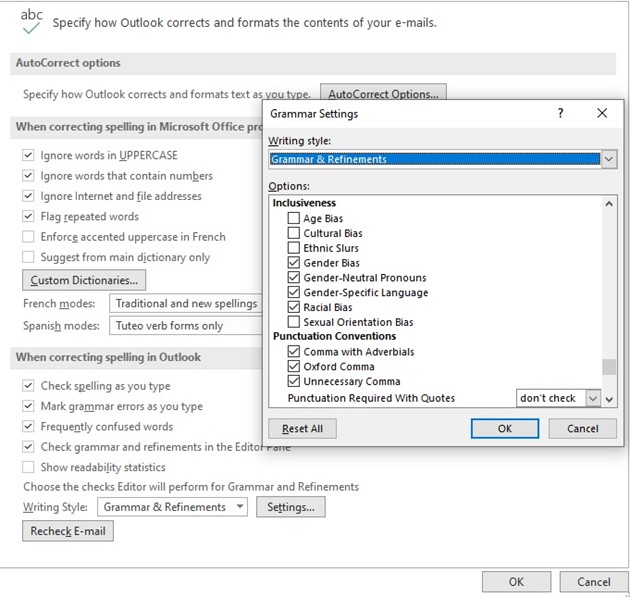
For instance, near the bottom of the Proofing dialog box, the Writing Style Settings button gives users a granular view into dozens of settings, from verb tense to gender-neutral pronouns, commas to geopolitical references. Users can switch options on or off as needed.
Explore Microsoft 365 Options
Microsoft now includes the Editor feature in Word, Outlook and even across the internet. For instance, by installing the Editor browser extension in Edge or Chrome, users can enjoy the same editing options while writing in social media.
Editor provides yet another example of Microsoft’s ongoing commitment to deliver intuitive business tools. For more information on how to get the most out of Microsoft features, contact the Microsoft experts at Messaging Architects. From customizing Microsoft Teams features to fit business needs to understanding available information security options, we have you covered.







