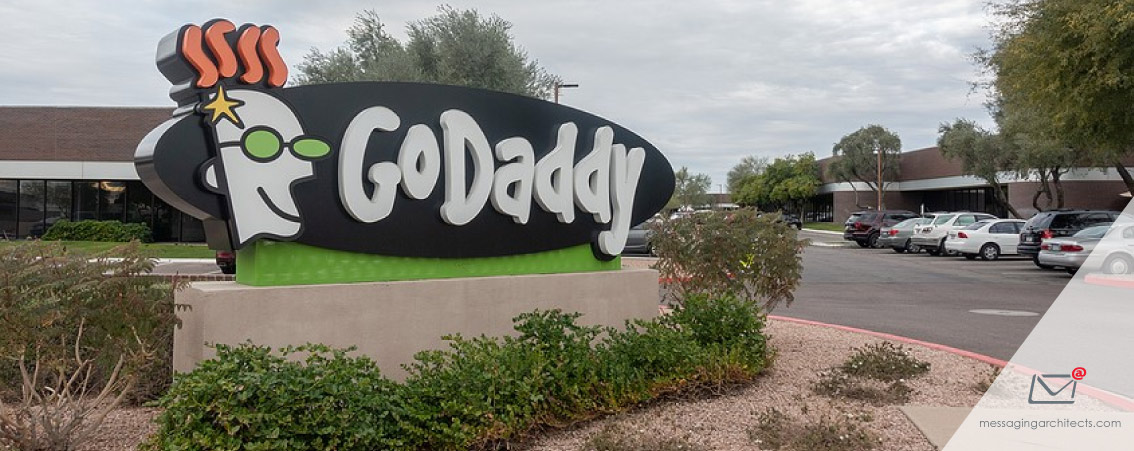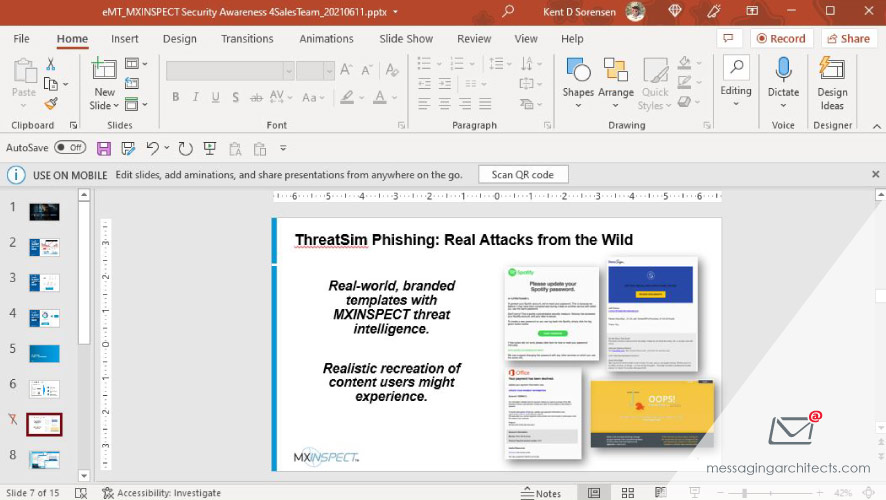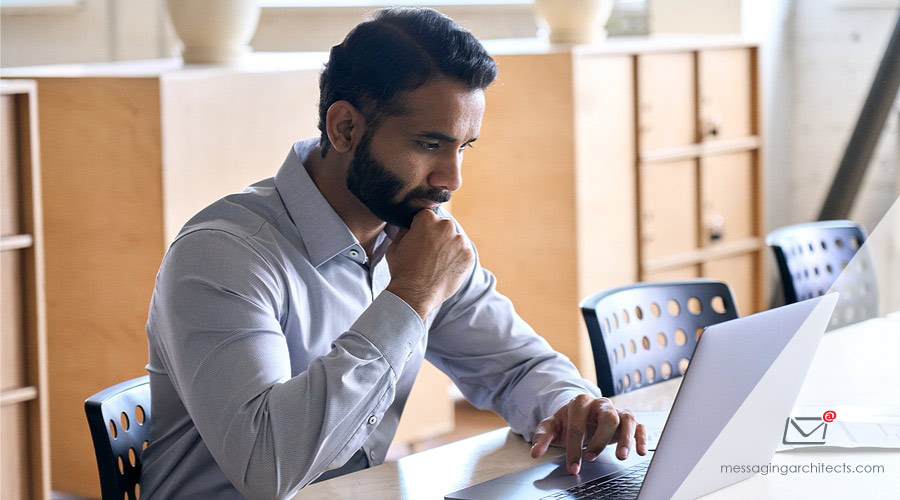How to Get the Most Out of Microsoft 365 for Business
Microsoft continually improves its products, adding features designed to take your business to the next level. With so many options available, many businesses never use Microsoft 365 for Business to its full potential. Take a few minutes to learn how your business can make optimal use out of the tools available with your Microsoft 365 subscription. Collaborate with Ease The Microsoft Office suite of products have been powering business for decades. Users across the globe depend on Office applications to create documents and spreadsheets and prepare presentations. But the collaboration capabilities of Microsoft 365 go much further. For instance, with