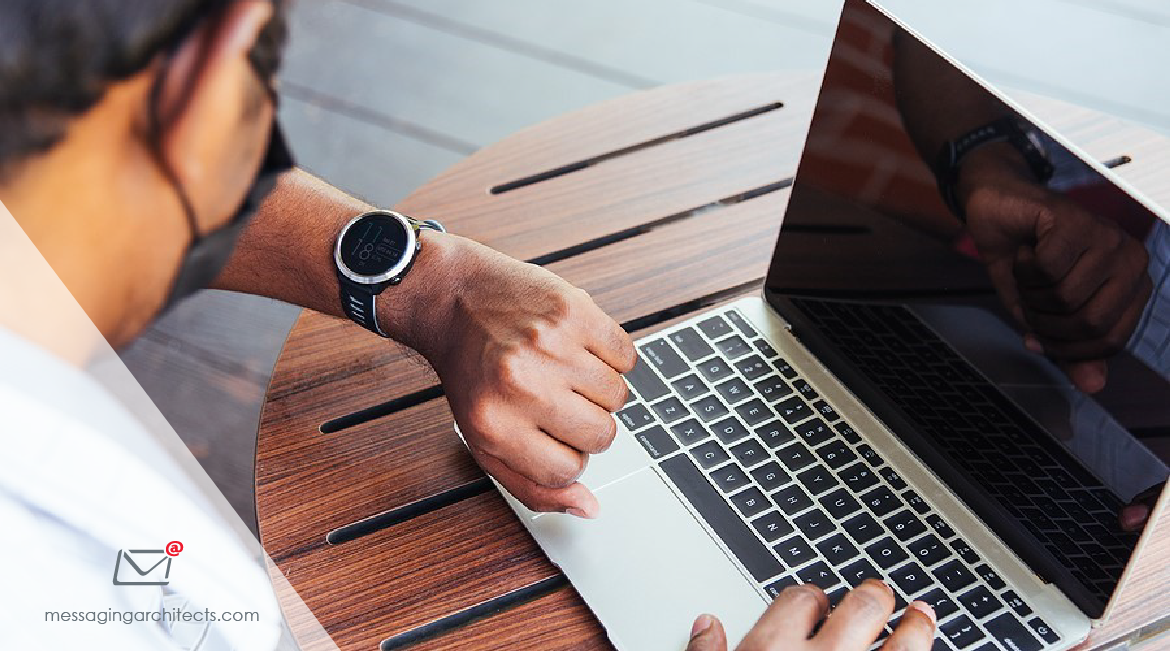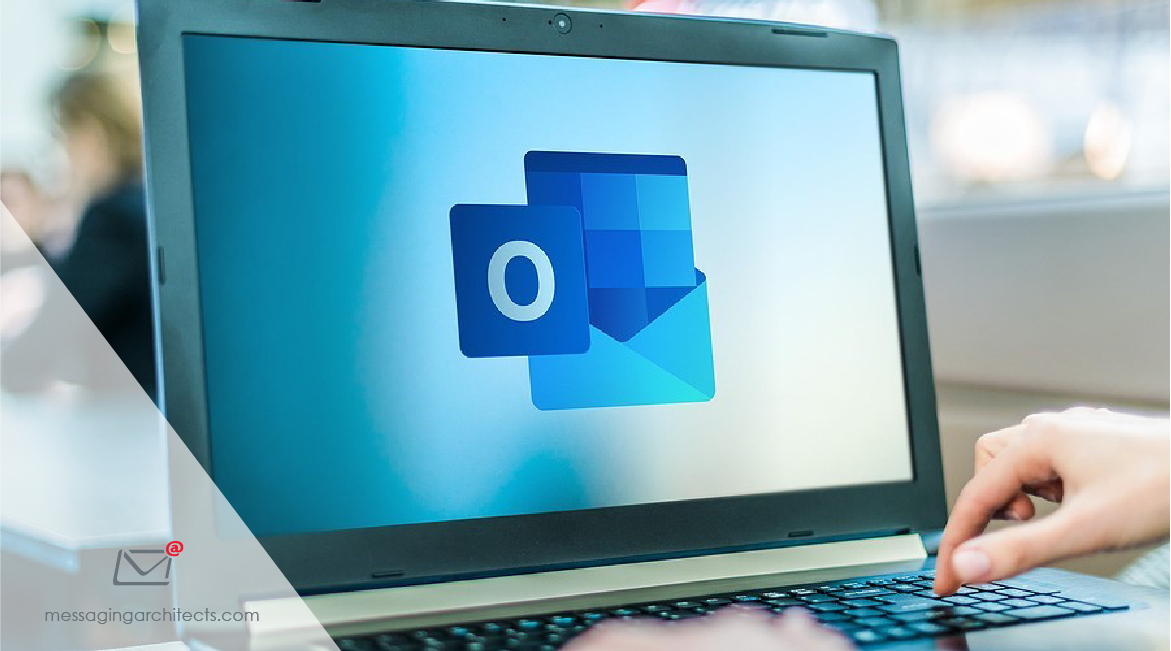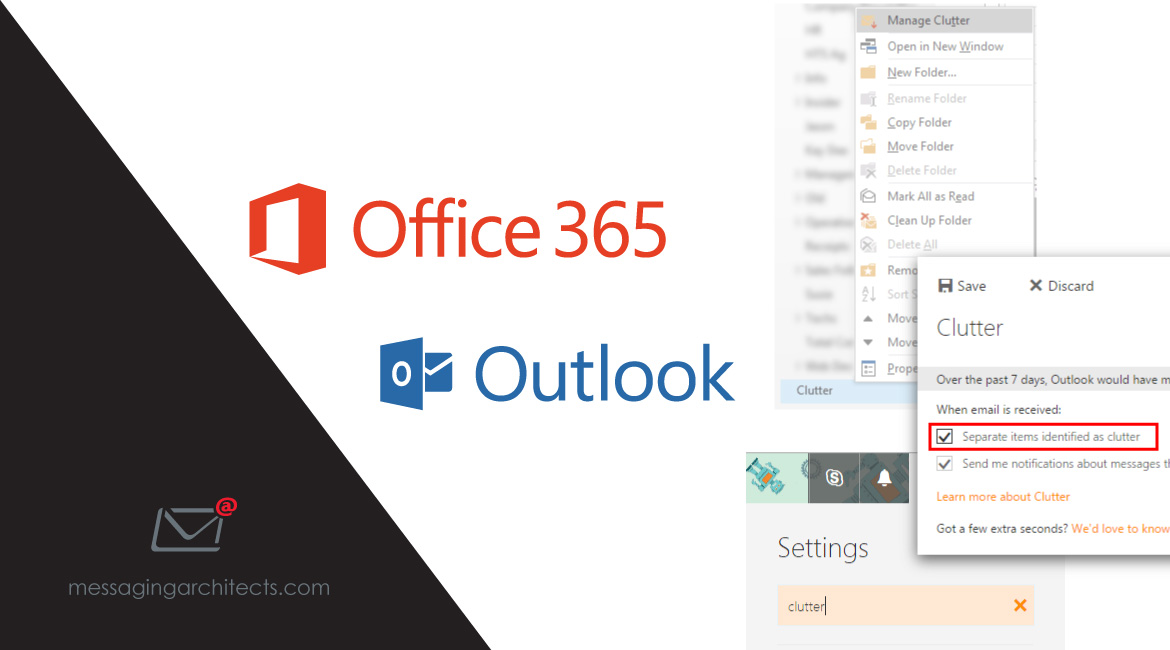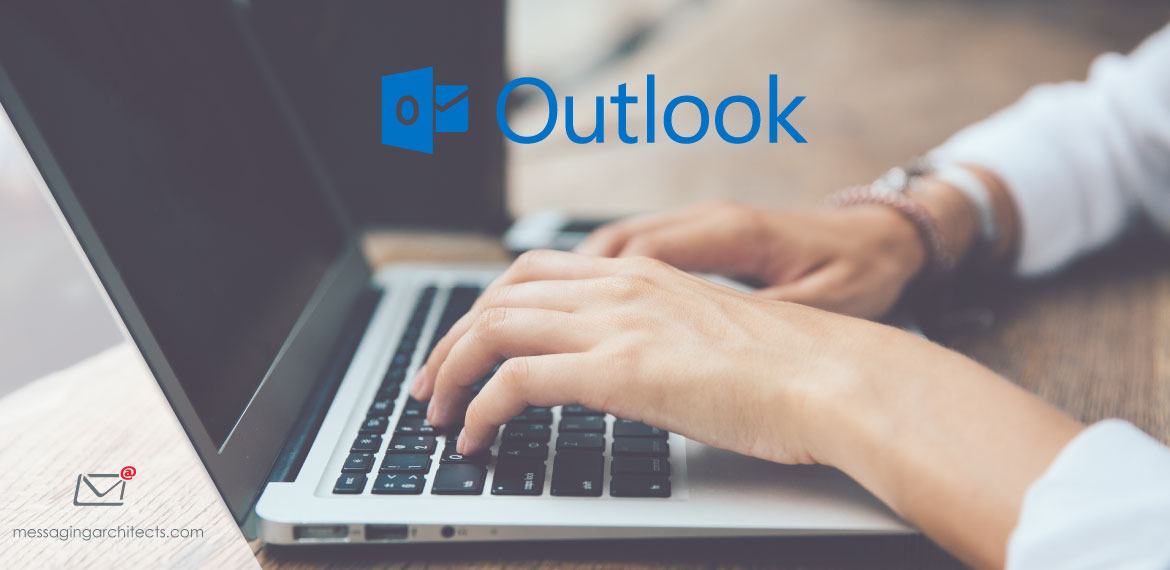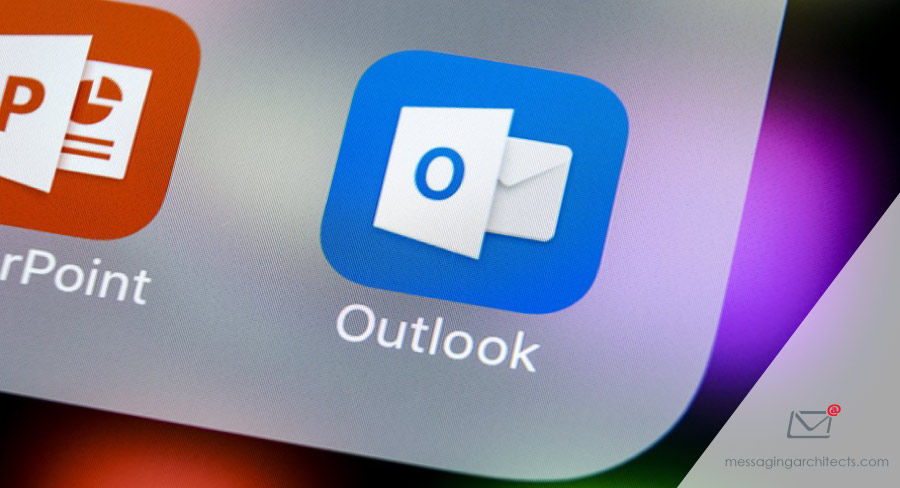Best Proven Methods to Repair PST Files in Microsoft Outlook
Millions of individuals and businesses around the world depend on Microsoft Outlook as a core business tool. Consequently, when the email system fails to perform as expected, productivity drops. One of the most common problems Outlook users experience involves corrupted PST files. Thus, understanding the best proven methods to repair PST files becomes vital. PST (personal storage table) refers to a file format that Microsoft Outlook uses to store certain types of data locally. This data can include information such as email messages, contacts, calendar events, and tasks. PST files allow you to use this information even when you work